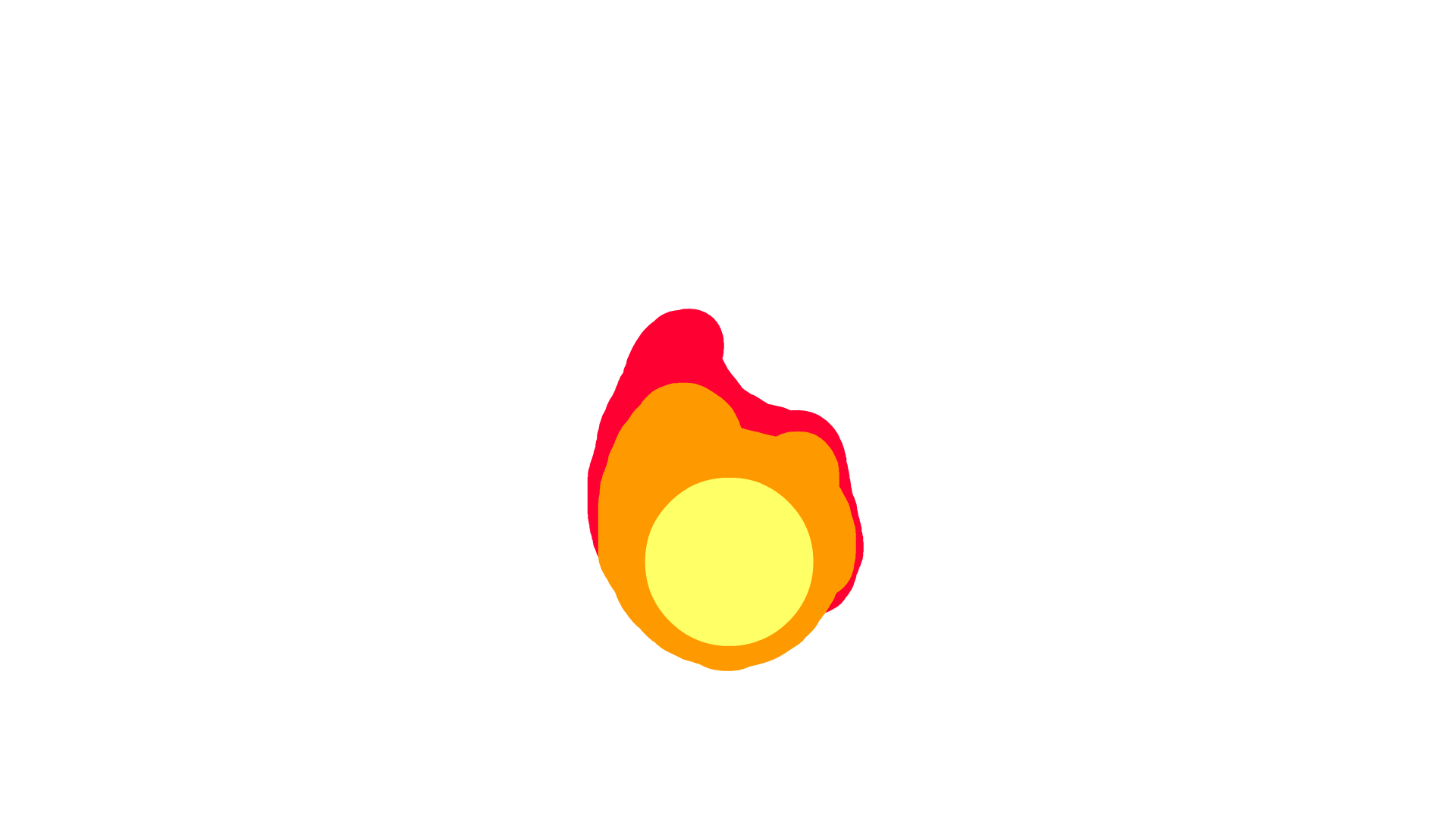Scott Grant
A Quick Disclosure
When we were being taught how to use Adobe Animate I was waiting for my version to load, for over an hour. Because of that my writing will lack in details.
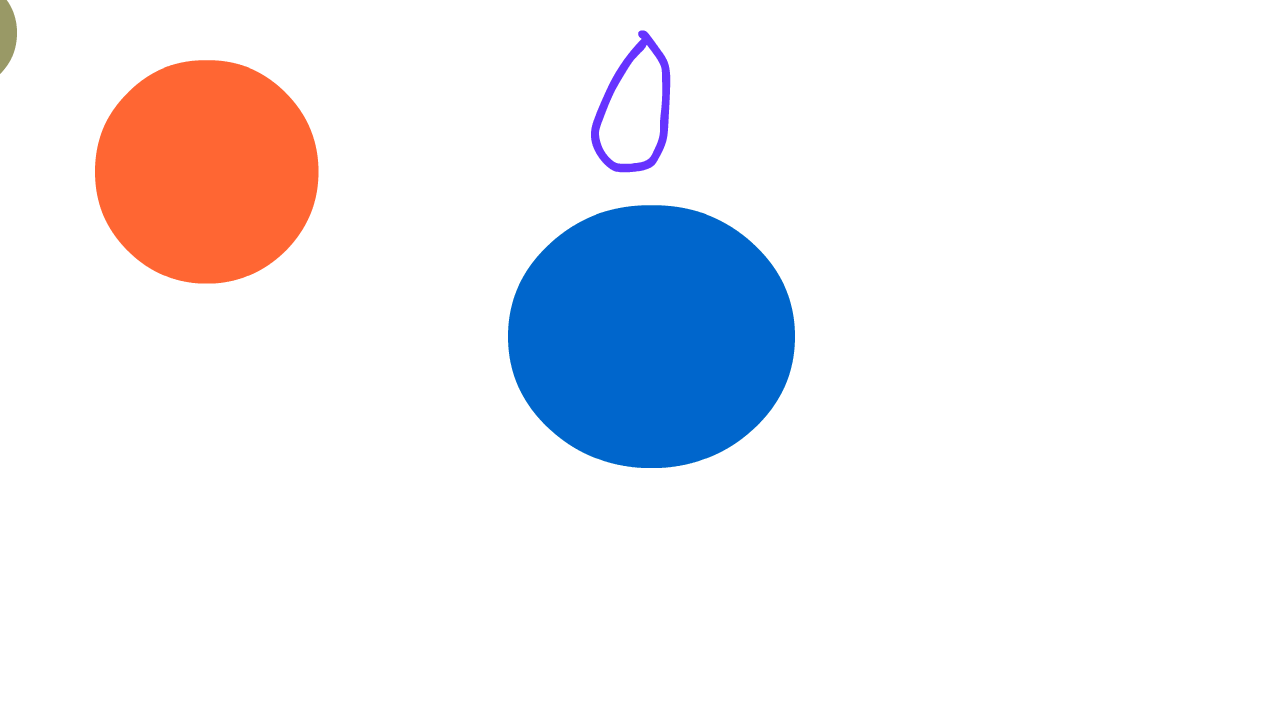
All of the forms of animation we were told.
- Purple Circle is Frame By Frame, made using the brush tool. Having a Keyframe on every single frame with a new drawing.
- Orange Circle is Classic Tweening. I placed a single shape on one keyframe, went to another frame further ahead, moved the image to another spot. When right clicking on a timeline you can select different options including different tweens. Upon selecting classic tween then when you play the animation, the shape is automatically moved between their locations.
- Beige-ish Circle is Motion Tweening. Same as Classic, but the difference is that you can make the shape's movement curl.
- Blue Circle that becomes a Lime Square is Shape Tweening. Same method of selecting as the other tweens. Put a shape in one frame, go to a future frame, remove that shape and replace it with something new, and when you play the animation the shape changes form.
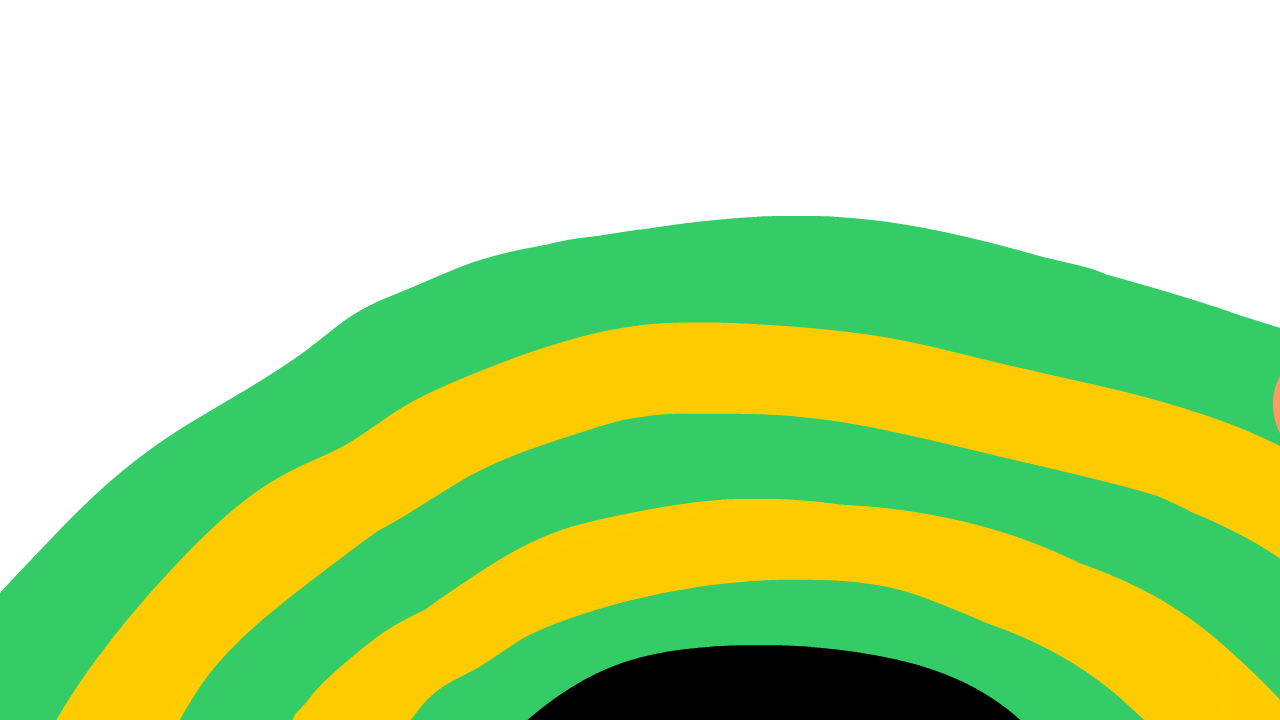
An Animation I made because I wanted to do more. I based this off of one of those coin spinners that you can find in some McDonalds' places, you put a coin in and watch it satisfyingly roll down.
Only form of animation I used was Motion Tweening.

The Layers for all the animations
(30 Frames per second, and the gifs' length is 120 frames/2 seconds.)
Shape is Shape Tweening. FrameByFrame is Frame-By-Frame. Classic is Classic Tweening. Motion is Motion Tweening. And Layer_5 is the orange circle in the new gif, along with the Background being, well, it's background.
--------------------------------------
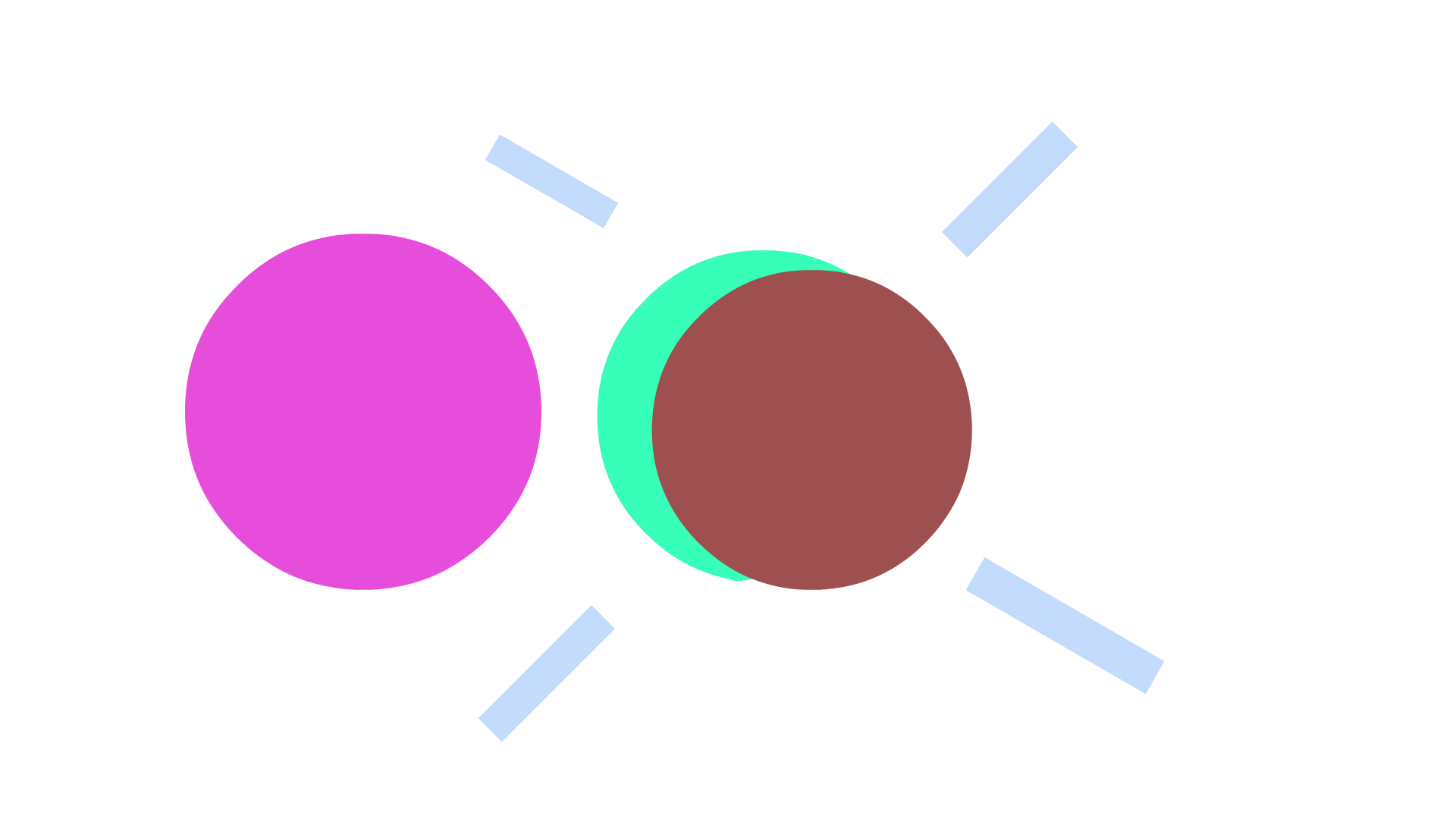
Tested The Shape Tool






Me testing out Animate's Properties section to modify the colours.
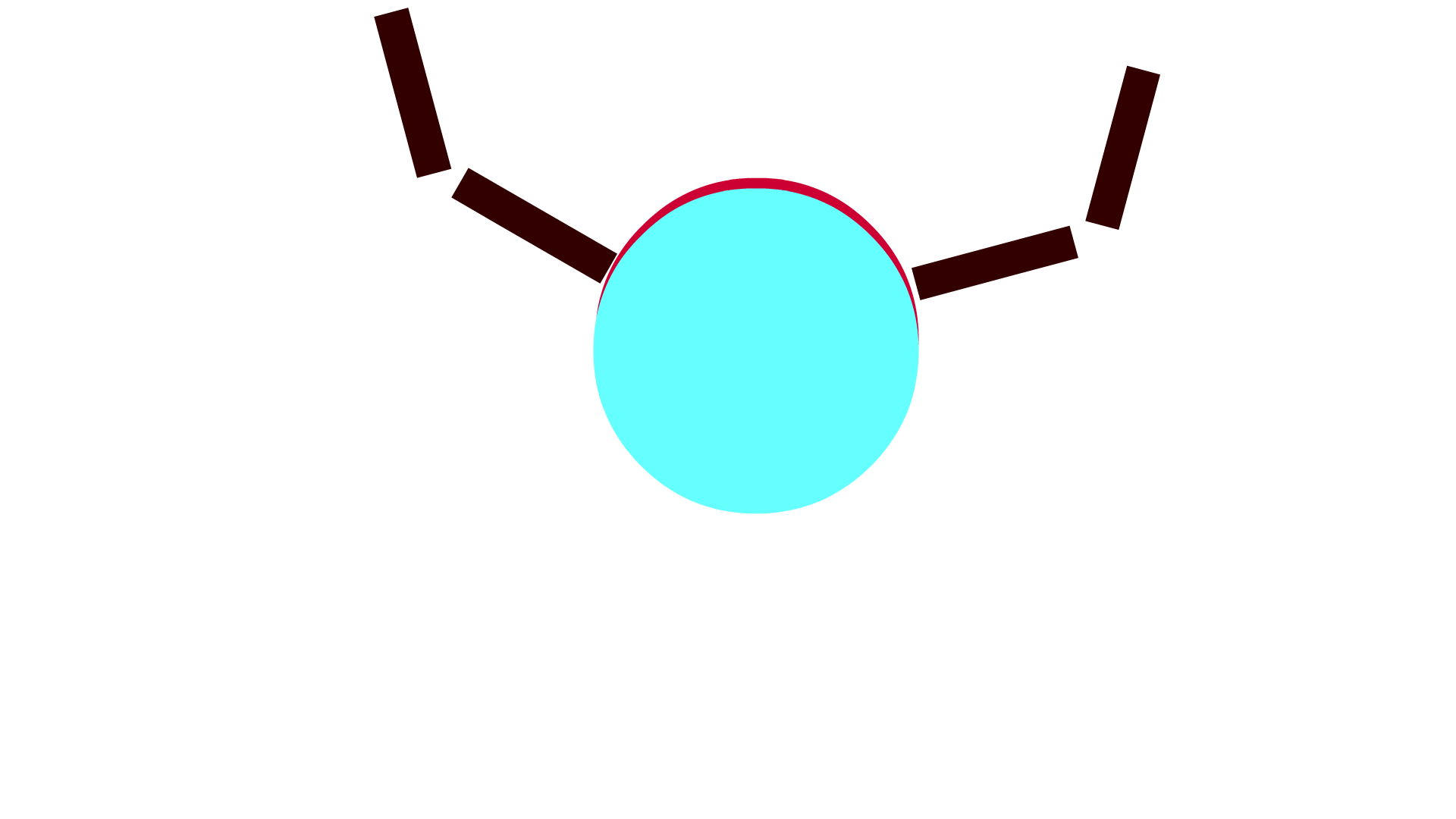
Just a quick test that I wasn't able to expand on. It did teach me to select Motion Tweening before making the new keyframes instead of after.

--------------------------------------
A Later Attempt
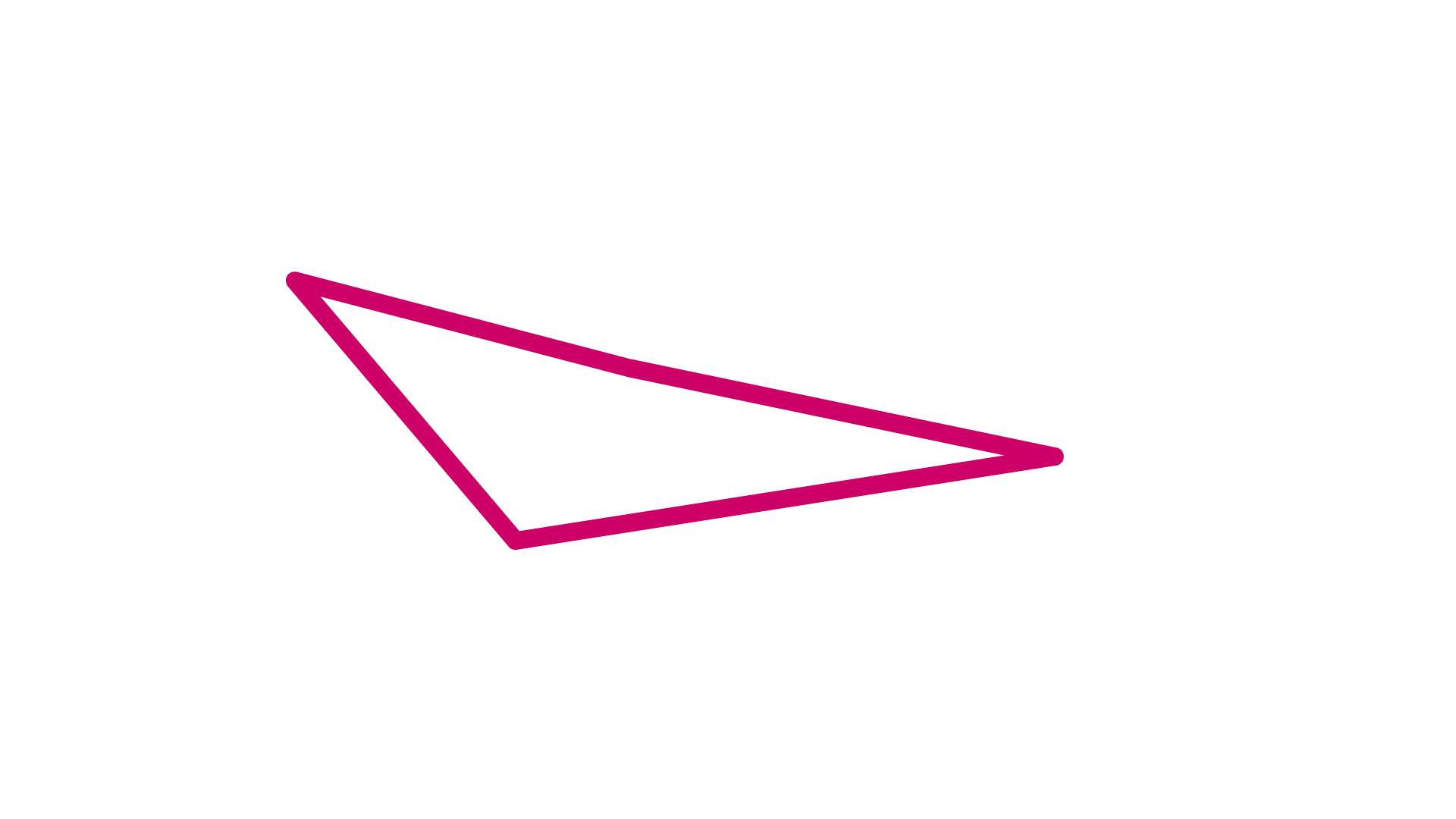
When I decided to redo adobe animate to warm up I managed to get this. If I were to guess the problem it would be that I made all the keyframes before choosing Classic Tween, I guess that because having to right click between keyframes 12 times seems unintended enough to be a cause.

30 Frames Per Second, with keyframes each 5 frames
I decided to do another animation, this time being Frame-By-Frame and hand drawn.
Fire, similarly to water, is an element in animation that is rather difficult to get right. Details like the movement, colour, smoke, lighting, how it's effected by the wind, and much more are very hard to get right, from what I know one of the most common jobs that effect animators have are fire animations.
30 Frames Per Second, Center Orb is from the shape tool and doesn't move, Flame 1 (red) is every 2nd and 5th frames, Flame 2 (orange) is every 5th frame.